1. Are your games really free?
2. How do I download and install a game?
4. What are the benefits of setting Home.MyPlayCity.Com as your browser homepage?
5. How can I sign up for your newsletter?
6. How can I stop receiving your newsletter?
2. My anti-virus software says that the game contains a virus, what should I do?
3. I downloaded one of your games, but it doesn't open on my phone/Pocket PC, what can I do?
5. How can I find out whether your game will work on my computer?
6. Why does the game work very slowly on my computer?
7. Why don't the online games on your site load/work?
8. Do MyPlayCity games support Windows Vista and Windows 7?
9. Do MyPlayCity games support Linux or Mac operating systems?
10. What do I do if the game asks for an activation key sent by SMS or for the game CD/DVD?
1. I would like to place your games on my site, what do I need to do for this?
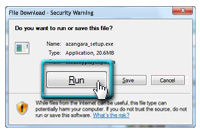 |
To download a game that appeals to you, click on the Download button or on the red icon with a white arrow next to the game's name.
After this, a dialog window will open and ask whether you wish to download or run the game. Click on the Run button and wait for the game to finish downloading to your computer. Downloading the game can take from several seconds to 20-30 minutes, depending on the speed of your Internet connection.
Once the download has been completed, another dialog window will open. Click on the Open button to install the game on your computer (follow the on-screen instructions).
After installation is complete, click on the Finish button to start playing.
FireFox:
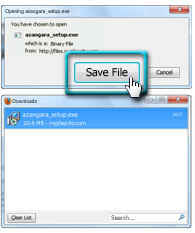 |
To download a game that appeals to you, click on the Download button or on the red icon with a white arrow next to the game's name.
After this, a dialog window will open and ask whether you wish to download or run the game. Click on the Save file button and wait for the game to finish downloading to your computer. Downloading the game can take from several seconds to 20-30 minutes, depending on the speed of your Internet connection.
Once the download has been completed, another dialog window will open. Click on the Open button to install the game on your computer (follow the on-screen instructions).
After installation is complete, click on the Finish button to start playing.
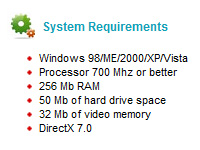
1. Download and install driver updates for your video and sound cards.
2. If you have other running programs, try closing them.
3. Make sure that your hard disk has enough free space for temporary Windows files.
4. If you have opened other games before this one, try rebooting your computer.
5. Try changing your resolution or screen refresh rate.
If you use Microsoft Internet Explorer 7:
1. Go to Tools > Delete Browsing History...
2. Click on the Delete files… button for Temporary Internet Files.
3. Click Yes to confirm.
4. When the files have been deleted (this can take several minutes), click Close to return to the online game.
If you use Firefox:
1. Go to Tools > Clear Recent History...
2. Make sure that only the checkbox for "Cache" is checked.
3. Click Clear Now.
If online games are still not working for you, try reinstalling the free Adobe Flash Player:
1.Download and run the Adobe Flash Player uninstaller.
2.Download and run the Adobe Flash Player installer.
You may need the Java Plugin for online games to work properly. You can download it for free:
JAVA Plugin (Free): http://www.java.com/en/download/manual.jsp
1. Right-click on the game's icon on your desktop.
2. Select Properties.
3. Go to the Compatibility tab.
4. Check the box for "Run this program in compatibility mode for:"
5. Make sure that "Windows XP (Service Pack 2)" mode is selected.
6. Check the box for "Run this program as an administrator."
7. Click OK.
8. Then try launching the game again. If during game launch you see a warning message, click Allow.
These actions can be performed only if you have administrator privileges.
If you still have questions, please describe them in as much detail as possible when filling out the technical support form. We will answer them right away. We will also be glad to hear your comments and suggestions regarding our site.





